iOS Shortcuts
Oct 01, 2025 · Updates

Earlier this year we added a bunch of new iOS Shortcuts for Up, giving you fresh ways to manage your money. In this blog we’ll walk you through a few examples so you can see them in action.
If you’re new to Shortcuts, the name says it all: they make life easier. You can automate tasks, link actions across apps, and build flows that fit your style. With Up, that means things like jumping straight to a specific tab when you open the app, moving money between accounts with a tap or voice command, or checking your balance without opening the app.
To get started, download the Shortcuts app from the App Store, open it, tap ‘All Shortcuts’, hit the + button, then search for Up to see everything that’s on offer.
We’ve put together some screen-recorded examples below to show you how you could use these new Shortcuts with Up, and how Automations can take things even further.
Jump straight in
By using the ‘Open Up’ action, you can jump straight to the tab of your choice from a bookmark on your Home Screen, or from the iOS Shortcuts app. To add this action as a Home Screen bookmark, tap the ellipses (…) on the ‘Open Up’ action, tap the information (i) button, then choose ‘Add to Home Screen’. In the example below, we’ve created a Shortcut that opens directly to the 2Up tab.
Money that runs on schedule
Use the ‘Check Up Balance’ action to quickly view your balance in the Shortcuts app or from a Home Screen bookmark. With Automation, you can schedule a notification at any time of the day, week, or month to check your Spending balance. In the example below, we’ve set up a Shortcut that delivers a balance update every morning at 8am.
Balance on arrival
To take it a step further, combine Up Shortcuts with Location Services to trigger a balance check when you arrive at a specific place. Think of it like a financial pit stop: the moment you pull in, your balance pops up. The example below shows how to set it up.
Forecast your finances
Combine Up Shortcuts with actions from other apps to unlock more flexibility. This is where you can get really creative.
For example, you could build a Shortcut that checks the weather at your location, and if it’s hotter than 30°, it automatically moves money into your utilities Saver to cover air-con costs. You can even set it to run every morning at sunrise.
That’s smart budgeting without lifting a finger. See below for an example on how to set this up.
You’ve seen what’s possible with iOS Shortcuts for Up, but the real magic’s in how you make them your own. Whether it’s smart, funny, or just plain useful, we’d love to hear how you’re using them.
Hit us up through Talk to Us in-app if you’re keen to share. And if you ever get stuck setting them up, you know where to find us.
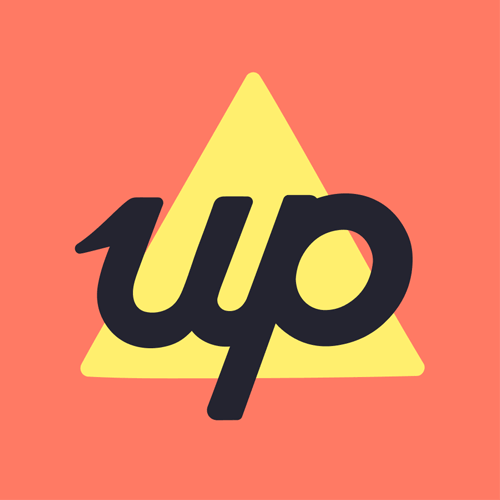
Tags: Saving, Spending and Budgeting
Get the gist
We’ll swing our monthly newsletter and release notes your way.

Getting the most from Grow & Flow
Grow & Flow is our new interest rate system, designed to help you grow your savings faster, while still earning interest on money you’ve set aside for everyday spending. We know it might take some getting used to, so we wanted to share a bit more on why we made the change, how it works, and what it means for you.
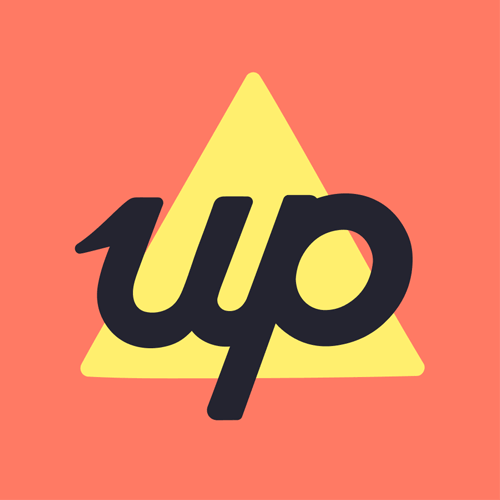
Up

UpYear 2024 has landed!
We’re ready for launch. Blast off on a journey through your 2024 spending & saving habits with UpYear.
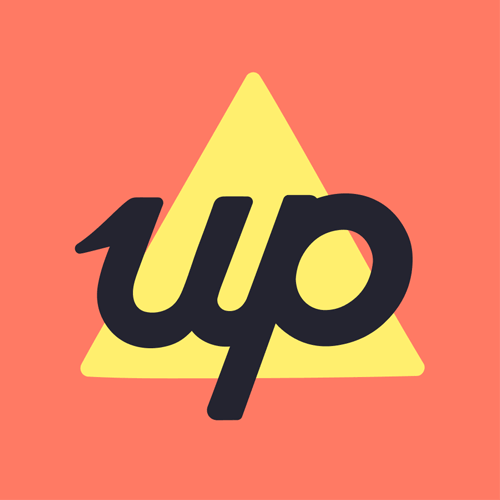
Up